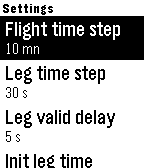Define the maximum flight duration
The flight duration is displayed on the right bottom corner of the screen. A graphical blue arc is also displayed (360° means 1 hour). This is the outer arc.
The 1st thing you have to do when you start the PilotWatch App for Pebble Time is to set the total flight duration.
Just press the middle or down buttons to decrease/increase the total flight duration
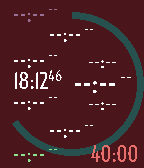
If the flight duration is over than 1 hour, the arc will be complete.
The step is defined in the settings.
Start the flight
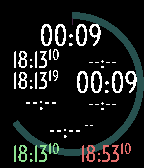
Just press the up button
The background color becomes black.
The start time is recorded on the left bottom corner of the screen (green color).
The outer blue arc now decreases slowly (1° = 10 seconds)
The maximum end time is displayed on the right bottom corner of the screen (orange color).
Set the duration of the 1st leg
Once the flight is started, 2 values are displayed in the middle left of the screen :
- The start time
- The current time
one in the middle right of the screen : the current elapsed time for the leg.
and one in the top middle of the screen : the current elapsed time for the flight.
All values are in white.
You can now set immediatly the estimated duration for the leg.
Press the bottom button to set the duration and increase its value
Press the middle button to decrease the value
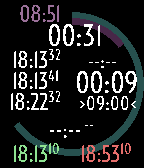
The step is defined in the settings.
Another graphical purple arc is also displayed (360° means 1 hour). It is the inner arc.
The duration of the leg is definitely set after several seconds if you don’t any buttons. This delay is defined in the settings.
When the duration is latched, it is displayed with the small symbols > and < around. The size of the font is reduced.
The timer nevers stops when you set the leg duration so the duration always decreases if you don’t press any button. So does the inner arc.
Check the leg status
Just check the timer displayed in big font in the middle right of the screen : White color means you’re in time. Red color means overdue.
You can also check the inner arc : Length of the arc is the remaining time you have before the end of the leg. The remaining time is also displayed in purple near the end of the arc. If this is all red and full circle, you’re overdue.
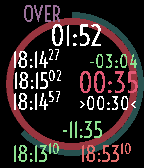
The Pebble Time watch will vibrate if you’re overdue.
Start a new leg
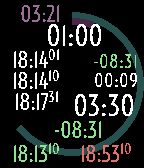
Simply press the bottom button once
The start time of the leg is set to the current time.
The inner arc disappears. The estimated end leg time is hidden.
The delta between actual and estimated leg time of the previous leg is displayed above the current leg duration (on the right of the screen in small font. Green color if leg shorter than estimated, Red otherwise).
When the new leg is started, you can set its duration using the procedure explained just before.
Check the flight status
You can check the flight status by looking at the total flight duration : White color means you’re in time. Red color means overdue.
The current time also turns in red is flight is overdue.
You can also check the outer arc : Full red circle means overdue.

The Pebble Time watch will vibrate if you’re overdue.
End of flight
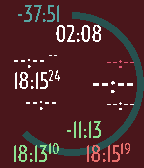
Just press the top button
Both arcs disappear. The leg times also disappear.
The background color becomes dark red.
The screen only contains the following :
- The delta between the total flight duration and the maximum flight duration. It is red if the limit has been reached.
- The total flight time. It is red if the limit has been reached.
- The current time
- The sums of all the leg deltas recorded during the flight. Red means overdue.
- The initial start time in green
- The final end time in orange
Start the flight
Just press the up button
The background color becomes black.
The start time is recorded on the left bottom corner of the screen (green color).
The outer blue arc now increases slowly (1° = 10 seconds)
The 1st leg is started simultaneously. The inner purple arc now increases slowly too (1° = 10 seconds)
Start a new leg
Simply press the bottom button once.
The start time of the leg is set to the current time.
The inner arc is reset.
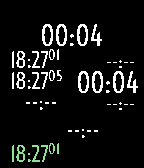
Check flight status

You can check the flight status by looking at the total flight duration.
You can also check the outer arc : The size of the arc gives you the time spent in flight.
You can check the leg status by looking at the total leg duration.
You can also check the inner arc : The size of the arc gives you the time spent for the leg.
End the flight
Just press the top button.
The background color becomes dark red.
The outer arc gives you the total time spent in flight.
The inner arc gives you the total time spent in last leg.
The screen only contains the following :
- The total flight time.
- The current time
- The initial start time in green
- The final end time in orange
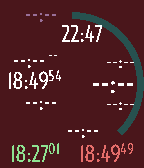
Press the up button for a long time.
Press the down button for a long time and check the settings menu.